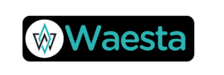GDrive Direct Link
Turn any Google Drive share link into a clean, one-click “Save file” download URL perfect for WooCommerce digital products and hassle-free document sharing.
Table of Contents
- What Problem Does This Solve?
- How the Plugin Works
- Step-by-Step: Use It with WooCommerce
- Quick Sharing Without WooCommerce
- Best Practices for Smooth Delivery
- Troubleshooting Tips
- Frequently Asked Questions
- Wrap-Up & Next Steps
What Problem Does This Solve?
- Google’s preview page slows down downloads. Standard Drive links open a preview/UI, adding friction before users can save a file.
- Hosting big files strains your server. Large PDFs, ZIPs, videos, templates, or plugins consume bandwidth and storage.
- Digital product delivery needs to be seamless. Every extra click hurts conversions and support queues.
Solution: Convert the share link to a direct download URL and deliver files from Google’s infrastructure while keeping your WordPress and WooCommerce experience clean.
How the Plugin Works
You paste a normal Google Drive share link, and the plugin outputs a direct download link.
Example input (preview/share):
https://drive.google.com/file/d/FILE_ID/view?usp=sharing
Direct download format (most files):
https://drive.google.com/uc?export=download&id=FILE_ID
For Google Docs/Sheets/Slides (native formats), you can export to a specific file type:
- Docs → PDF
https://docs.google.com/document/d/FILE_ID/export?format=pdf - Sheets → XLSX
https://docs.google.com/spreadsheets/d/FILE_ID/export?format=xlsx - Slides → PDF
https://docs.google.com/presentation/d/FILE_ID/export?format=pdf
The plugin handles the conversion automatically for standard file links. For Google-native formats, pick the export you want (PDF, DOCX, XLSX, etc.).
Step-by-Step: Use It with WooCommerce
- Prepare your file in Google Drive
- Right-click → Share → set to “Anyone with the link – Viewer.”
- Copy the share link.
- Create or edit a WooCommerce product
- Products → Add New (or edit an existing one).
- Check Virtual and Downloadable.
- Add your file
- In Downloadable files, click Add file.
- Name it (what customers will see).
- Paste the Google Drive share link into the file URL field.
- Save/Update the product.
- Set controls for access
- Download limit (e.g., 3) and Download expiry (e.g., 7 days) as needed.
- The plugin ensures the final link your buyers receive is a direct download.
Customer experience: After purchase, customers click a single Download button from the Order page, “My Account → Downloads,” or email—and the browser immediately starts saving the file.
Quick Sharing Without WooCommerce
Want a public download button on a landing page, course, or blog?
- Paste your Google Drive share link into the editor.
- Use the plugin’s Convert control (or provided block/shortcode if included) to output a direct download URL or button.
- Publish. Your visitors click once and the file downloads.
Use cases: lead magnets, classroom resources, client deliverables, onboarding packs, press kits, or portfolio ZIPs.
Drive Download Generator
Use this link in your WooCommerce product’s File URL for virtual/downloadable products. Supported formats: PDF, DOCX, ZIP, etc.
Best Practices for Smooth Delivery
- Set permissions correctly
Ensure files are “Anyone with the link – Viewer.” Private files will require Google login and can break the flow. - Use friendly filenames
The save dialog uses the file’s name; prefer clear, versioned names:Brand-Guide-v2.1.pdf. - Keep WooCommerce limits
Combine direct downloads with Download limit and Expiry to control access per order. - Plan for large files
Very popular or huge files may occasionally hit Google’s virus/quota screens. If that happens, wait or split files (e.g., into parts). - Version and rotate when needed
Replace files with the same name for silent updates, or rotate the file (new ID) for stricter control. - Backups matter
Keep local copies. Google Drive is reliable, but versioning/archival is on you.
Troubleshooting Tips
- Download opens a Google page instead of saving
Re-save the product to let the plugin re-parse the link. Confirm the final link containsuc?export=download&id=. - Download fails for some users
Test in an incognito window to rule out logged-in Google permissions. Recheck Drive sharing is “Anyone with the link – Viewer.” - “Quota exceeded” or virus warning
This is a Google limit for very popular/large files. Try again later, reduce file size, or split into parts. - File downloads as .html
That means the link is still a preview page. Convert it again to a direct URL.
Frequently Asked Questions
1) Does this plugin host my files?
No. Your files stay on Google Drive. The plugin converts share links into direct download URLs.
2) Will WooCommerce download limits and expiries still work?
Yes. Those controls apply to the customer’s access link. The plugin only changes the destination to a direct download.
3) Do customers need a Google account?
Not if your file is set to “Anyone with the link – Viewer.”
4) Can I use this for folders?
Direct downloads are for individual files. Zip your folder first, then share the ZIP.
5) Can I force export formats for Google Docs/Sheets/Slides?
Yes—use the export URLs (PDF/DOCX/XLSX). The plugin supports exporting when you need a specific format.
6) Will this make my site faster?
Typically yes. Offloading heavy downloads to Google reduces your server’s bandwidth and CPU usage.
Wrap-Up & Next Steps
If you sell digital products or distribute files, frictionless downloads are non-negotiable. This plugin gives you:
- One-click direct downloads (no Google UI)
- WooCommerce-ready delivery and controls
- Zero server bloat by offloading storage/bandwidth to Google Drive
Ready to streamline your downloads?
Add your Google Drive link, let the plugin convert it, and deliver a cleaner, faster experience for your customers and visitors.